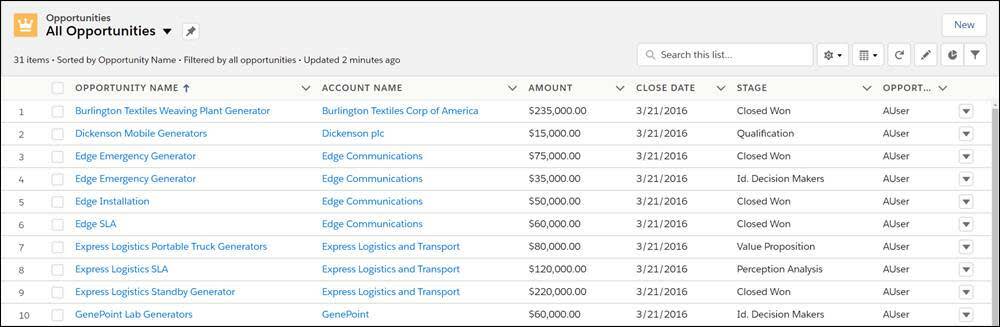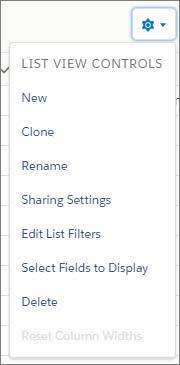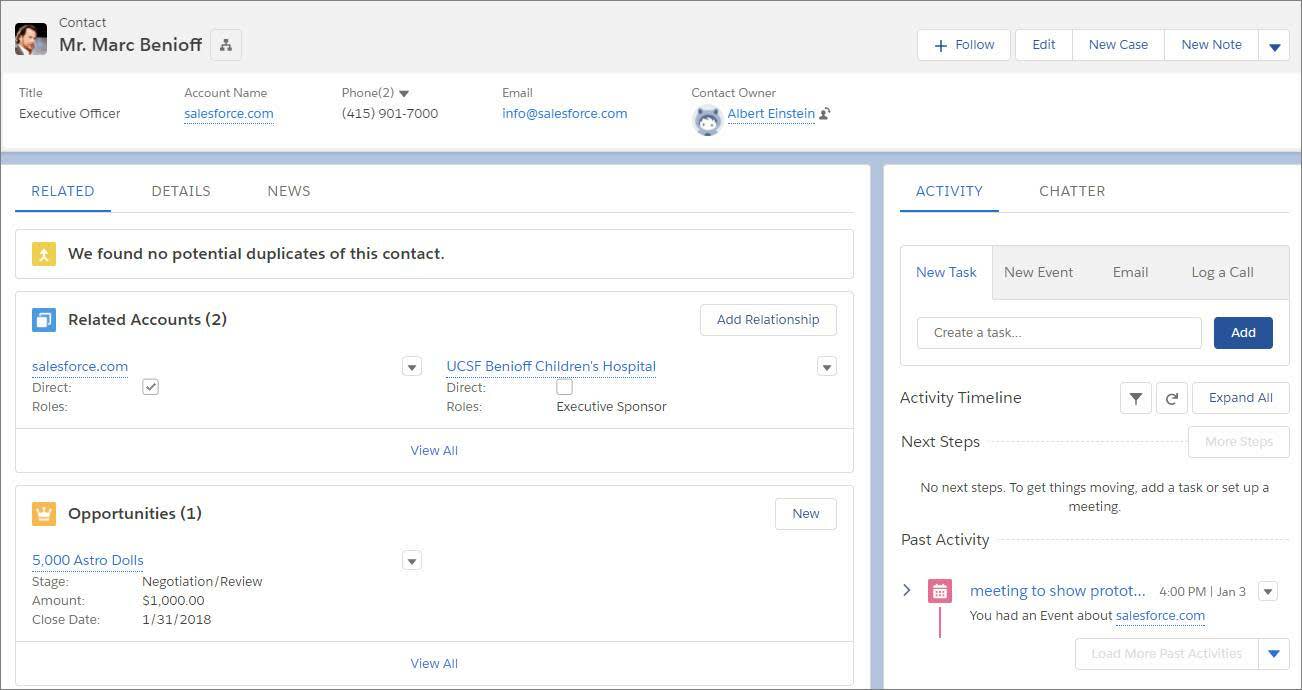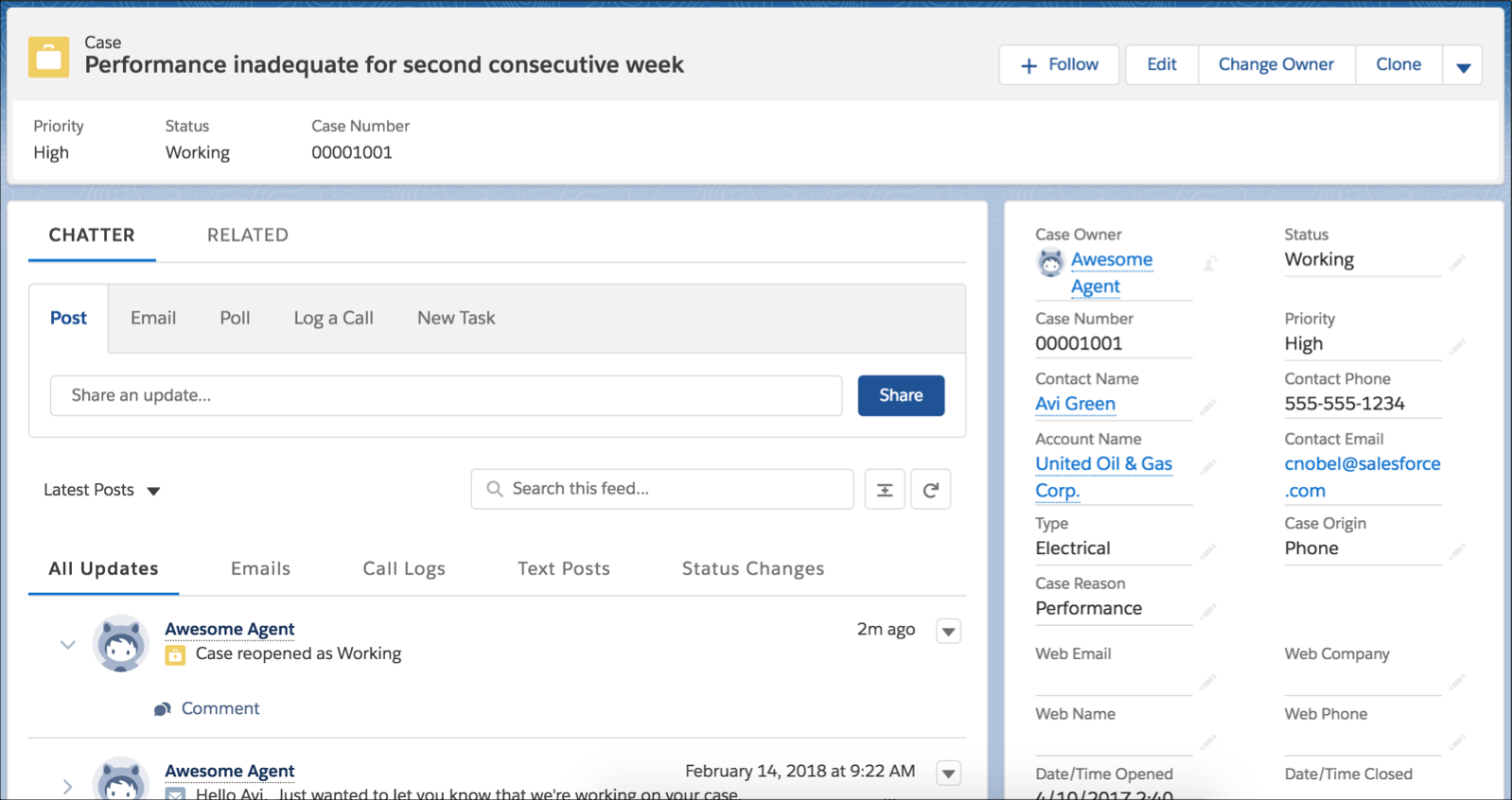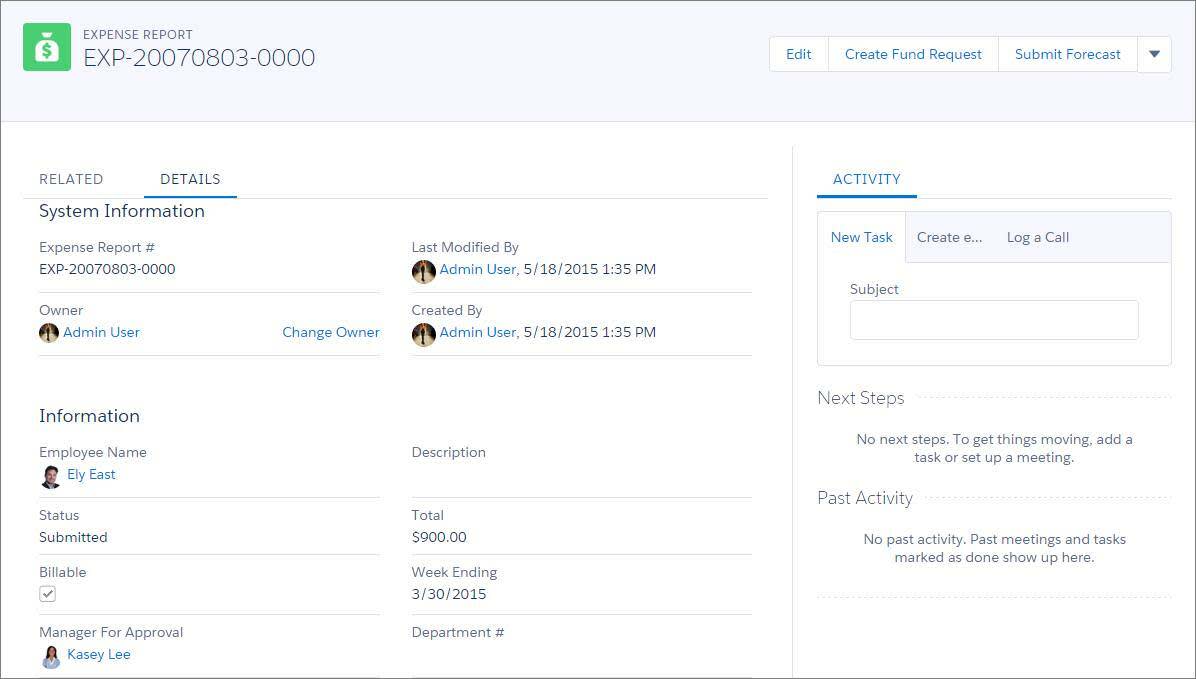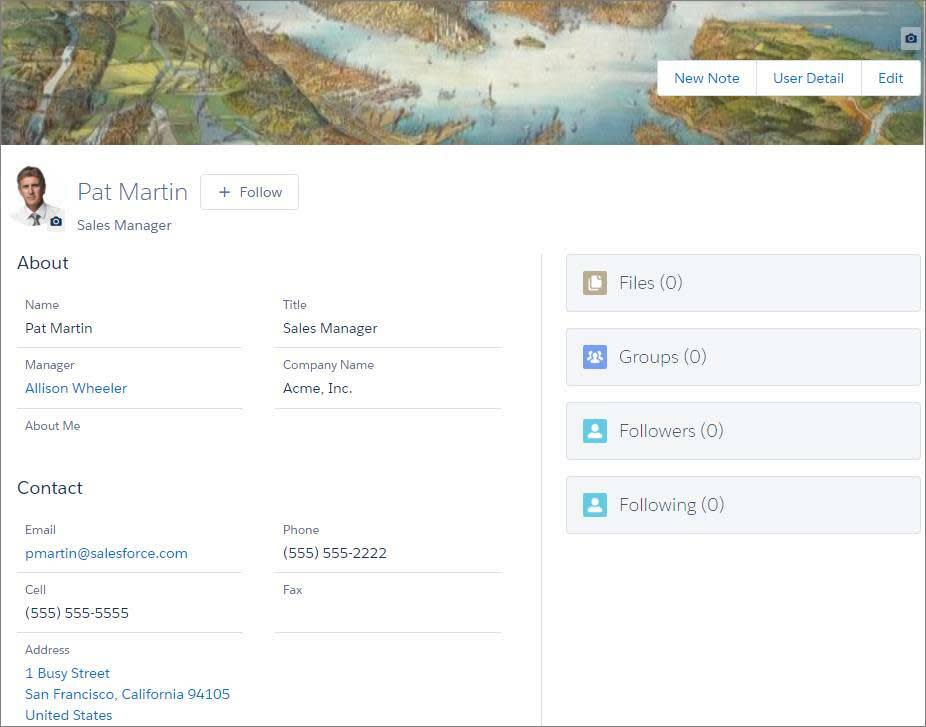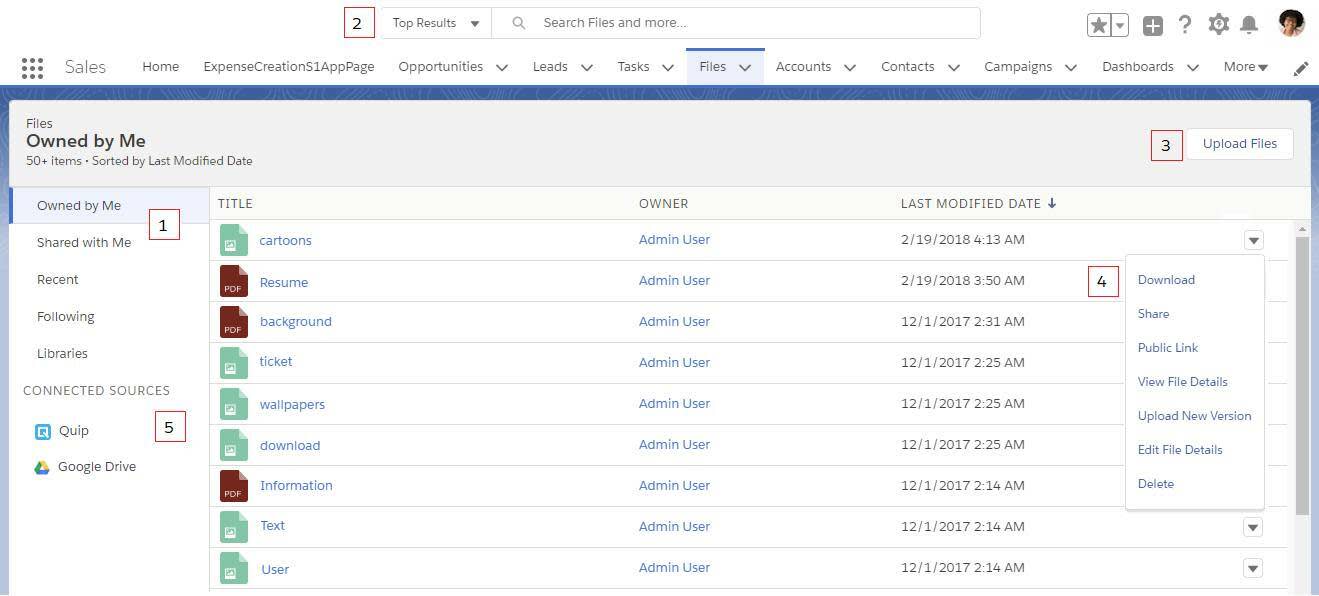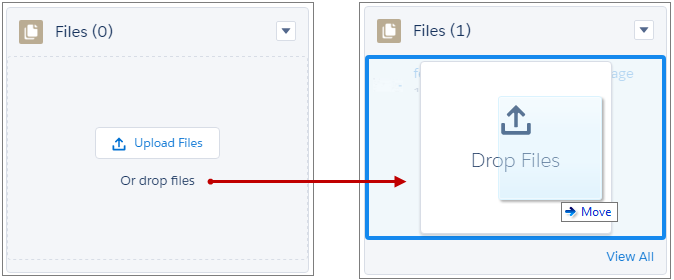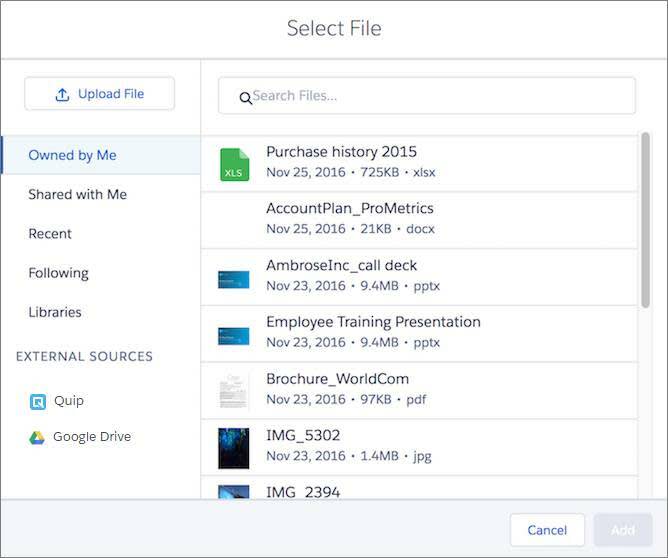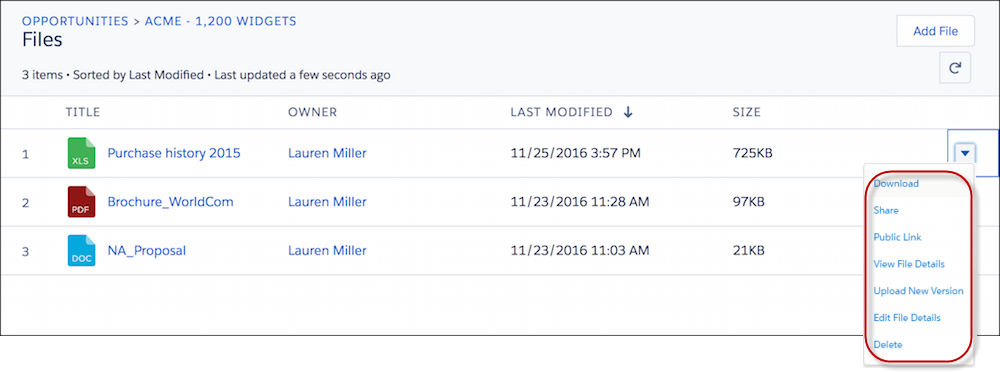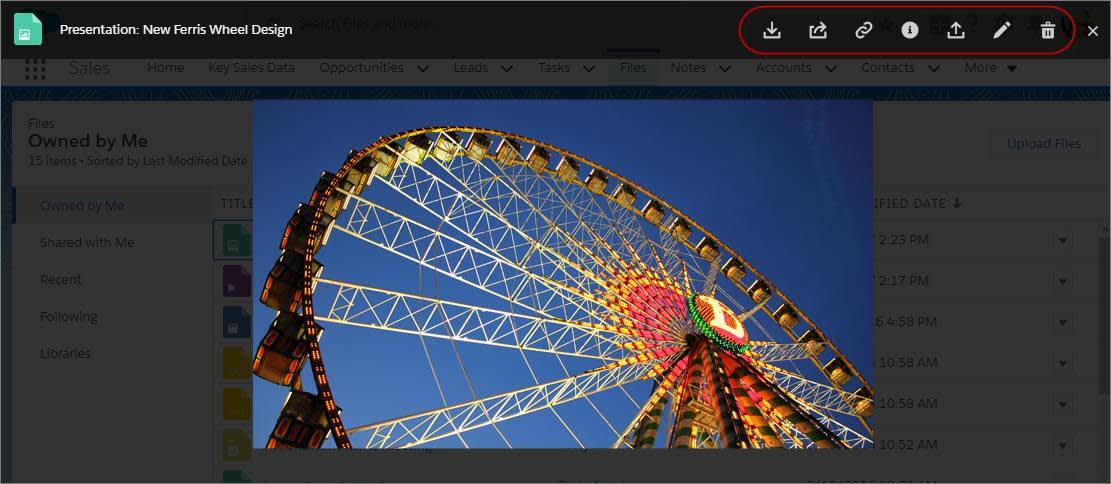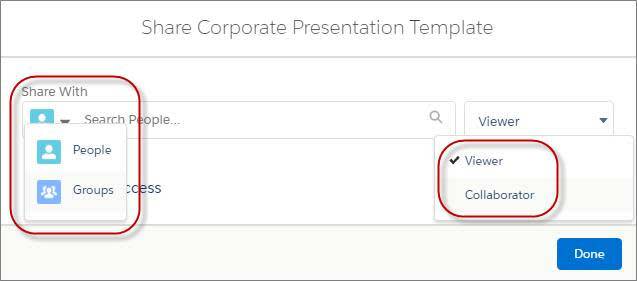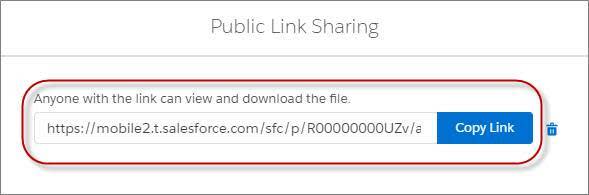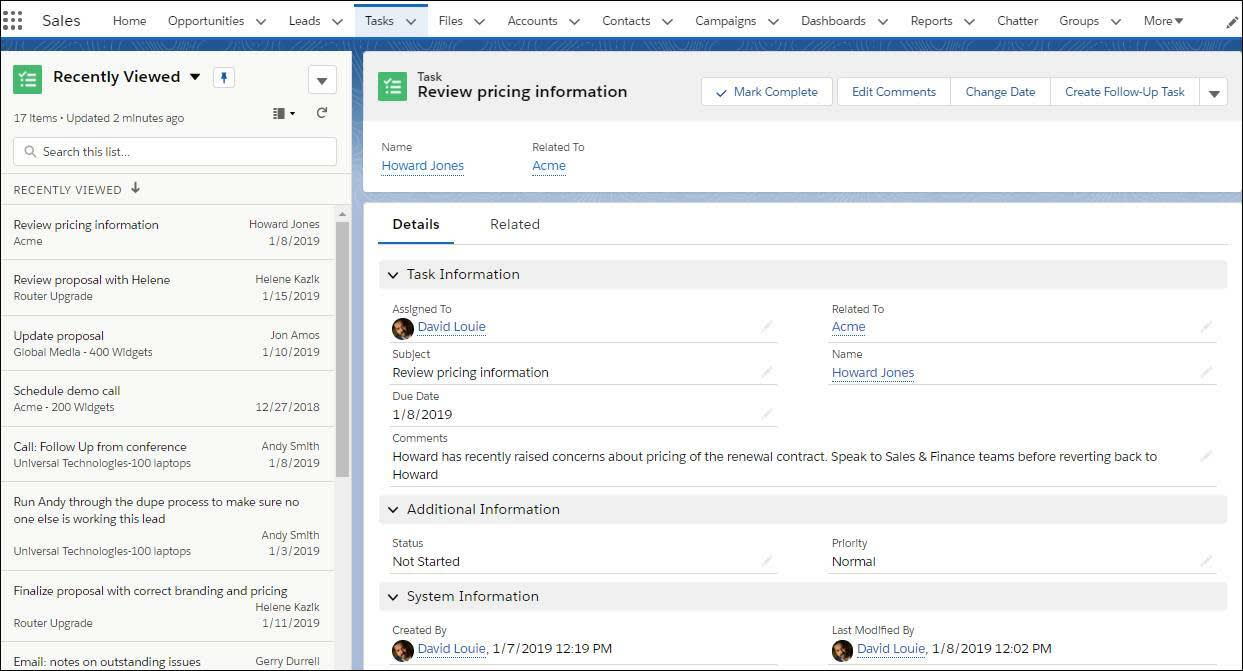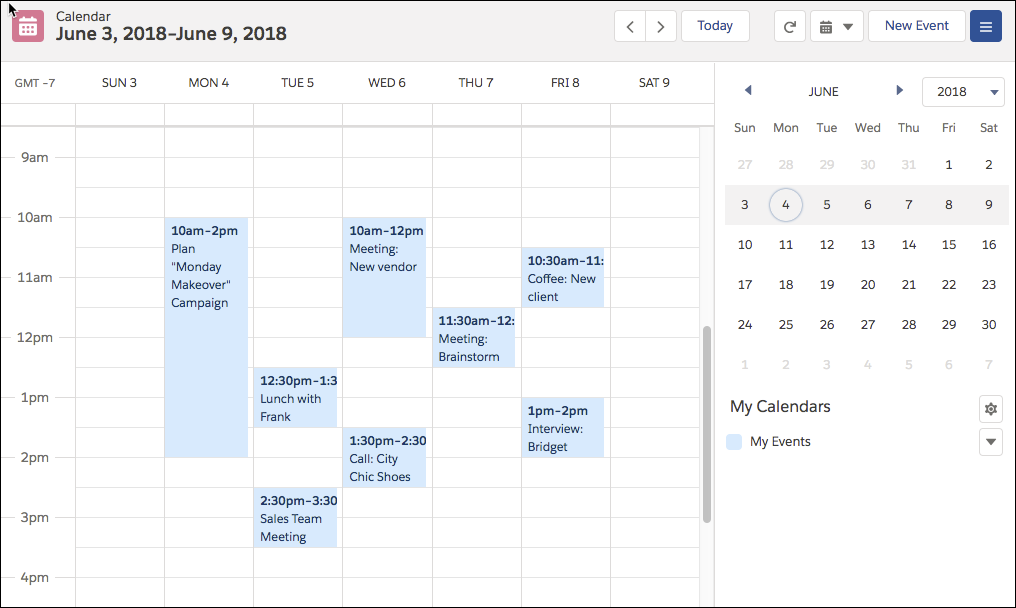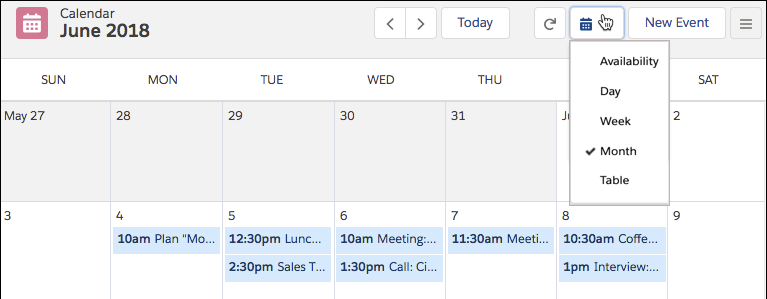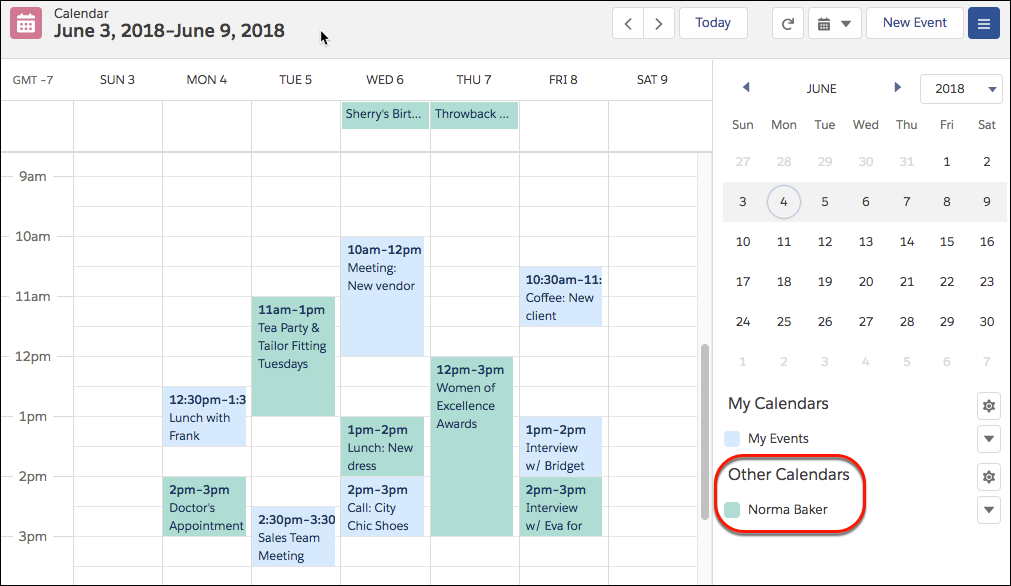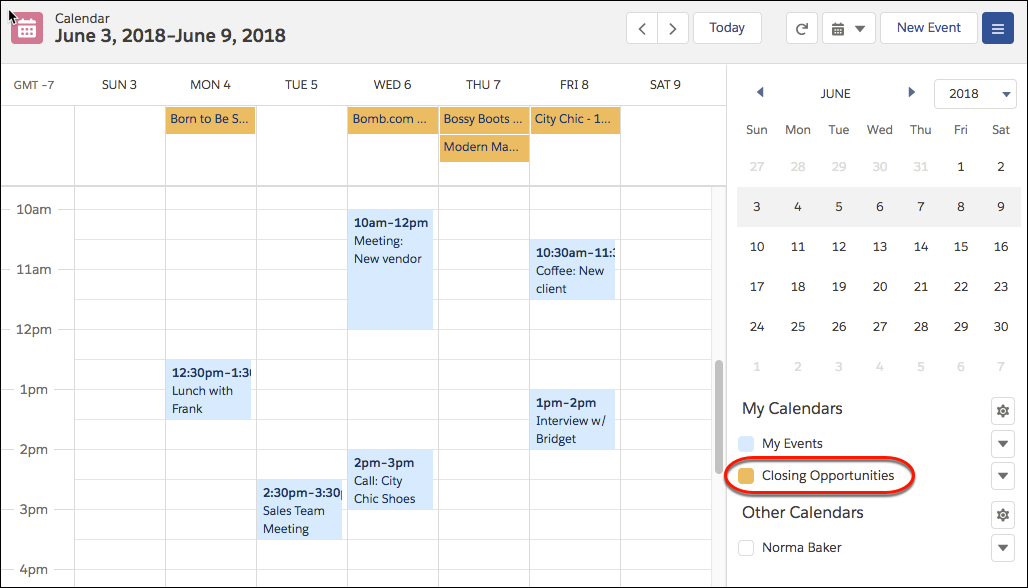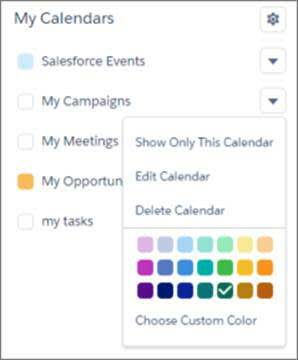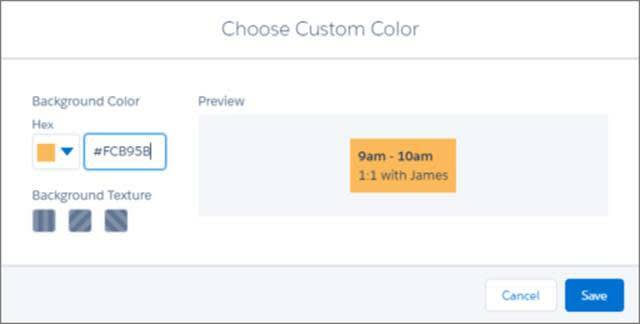Learning Objectives
After completing this unit, you’ll be able to:
- Describe the features of the new Home page
- Explain the differences between object home pages in Lightning Experience and Salesforce Classic
- Understand the benefits of using Chatter feeds and groups in Lightning Experience
- Explain how the different file storage features apply to Lightning Experience
- Describe the enhancements to tasks, events, and calendars that make it easier to track work
Explore More of Lightning Experience
Opportunities and leads aren’t the only places we’ve made improvements. There are slick new features to discover elsewhere, like custom brand images and colors in your org, the new Home page, revamped object home pages and enhanced list views, and enhanced Chatter and activities options.
Custom Themes and Branding
Rally your team around your brand and important initiatives, like a new product launch, with a set of custom brand images and colors in your org. We call them themes. You can choose one of Salesforce’s built-in themes or create your own custom themes with just a few clicks.
Theme and brand-based colors show up in various places in the user interface, including page backgrounds, the global header, navigation bar, tabs, and buttons. You can also use a theme’s brand image on the Lightning Experience loading page. By default, orgs use the built-in Lightning Blue theme.
From Setup, enter Themes and Branding in the Quick Find box, then select Themes and Branding. You can view, preview, and activate an existing theme or click New Theme to create your own. 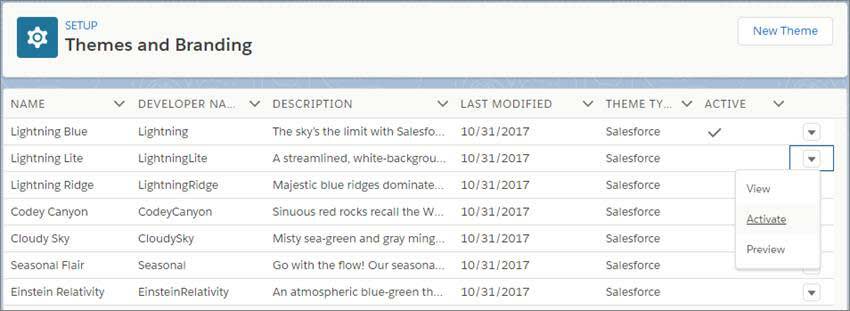
Upload a brand image, and choose brand colors. Custom themes modify the brand color to make it accessible. However, you can override the accessible brand color. Optionally, upload a page background image, default banners, and avatars for groups and user profiles.
The Home Page
The Home page displays key items for each user’s day. From the Home page, your users can manage their day, including viewing their quarterly performance summary and the most relevant tasks and updates. You can also use the Lightning App Builder to create custom Home pages that appear for different profiles.
Give your users access to opportunity details so that they can get the most out of the Home page.
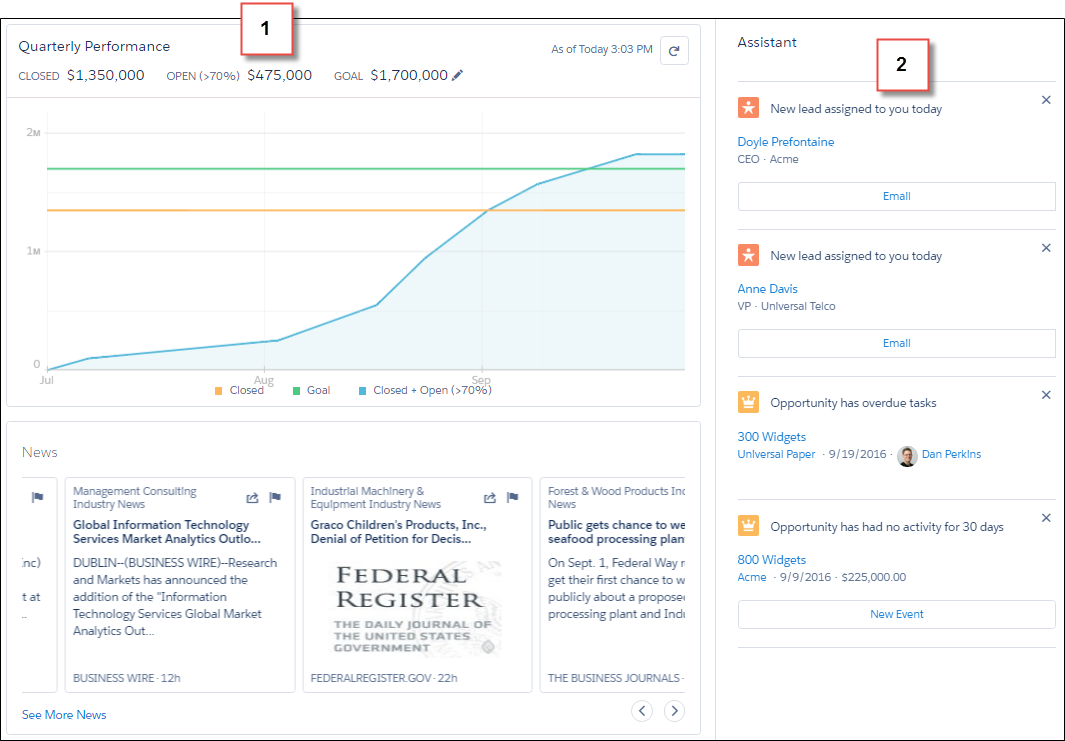
The performance chart displays data based on opportunities belonging to the user or the user’s sales team. Only opportunities for the current sales quarter that are closed or open with a probability over 70% are displayed. Multicurrency is supported in the performance chart.
Curious about the numbers at the top of the chart? Here’s what they mean.
- Closed—The sum of a user’s closed opportunities.
- Open (>70%)—The sum of a user’s open opportunities with a probability over 70%. The blue line in the chart is the combined total of the closed opportunities and open opportunities with a probability over 70%.
- Goal—A user’s customizable sales goal for the quarter. This field is specific to the performance chart and has no impact on forecast quotas or any other type of goals. Click
 to set the goal.
to set the goal.
Assistant (2)
The Assistant shows your users things they need to address, including new leads and activities related to opportunities.
Items in the Assistant appear in the following order:
- Leads assigned to you today
- Opportunities with overdue tasks
- Opportunities with no activity in 30 days
- Opportunities with no open activity
- Overdue opportunitiesOpportunities are overdue if they’re still open after the Close Date. These updates stop appearing if it’s been over 8 days since the Close Date.
If your users don’t have access to activities on opportunities or if the opportunity pipeline is off, they instead see opportunities that have close dates over the next 90 days.
The Assistant doesn’t show tasks due today or overdue tasks that aren’t tied to an opportunity. The Today’s Tasks component is an alternative that’s available on the Home page, and it shows a list of your tasks due today.
To populate the performance chart, Top Deals, and the Assistant, users must have:
Table 1. Required Permissions for Home Features
|
Permission or Setting
|
Performance Chart
|
Key Deals
|
Assistant
|
|
Read access to the Opportunity object and sharing access to relevant opportunities
|

|

|

|
|
Read access to the Opportunity object’s Amount field
|

|

|
|
|
Read access to the Opportunity object’s Probability field
|

|
|
|
|
“Run Reports” user permission enabled for users
|

|
|
|
|
Closed opportunities or open opportunities with a probability over 70% during the current fiscal quarter
|

|
|
|
|
Read access to the Lead object
|
|
|

|
Object Home Pages and List Views
Salesforce Classic has a separate page for an object’s home and another for its list views. In Lightning Experience, we’ve combined them!
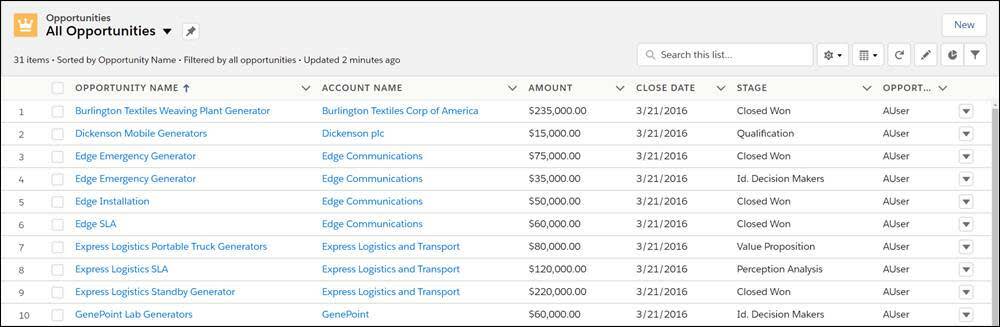
What’s that gear menu for? It contains options for managing your list views.
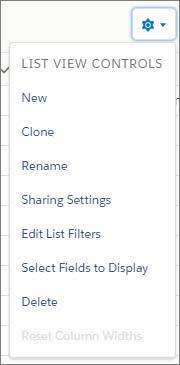
The name of the recent records list that displays by default on the home page for standard and custom objects is different in Lightning Experience. It’s called Recently Viewed. There’s another list view available for most standard objects that has the object type specified in the name. For example, the list view for accounts is called Recently Viewed Accounts. These two list views, Recently Viewed and Recently Viewed Object, show the same records. Neither list is deletable, filterable, or editable.
As an administrator, you can configure an object’s Recently Viewed search layout for your users. The search layout controls what all users see when they land on that object’s home page. In Lightning Experience, from Setup, find the object in the Object Manager, then scroll to its Search Layout related list and edit the Search Results search layout.
You can also go directly to an object’s details page by selecting Edit Object from the Setup menu.
Considerations When Working with Object Home Pages and List Views
Some features and links that are available on object home pages in Salesforce Classic aren’t available on comparable pages in Lightning Experience. You can still view, create, edit, and delete list views on these pages, but the steps you take for these tasks are different, and there are differences in how list views display and behave. Here are a few examples. The rest can be found in Lightning Experience Considerations.
- These features and links don’t appear on object home pages in Lightning Experience.
- Collapsible sidebar
- Quick Access menu for customizations
- Links to reports
- Links to tools
- Quick Create
- Recent Items
- Recycle Bin
- Summary report tool
- Navigation through list views has changed.
- The list views dropdown menu shows up to 2,000 views. The menu loads views in batches of 50 as you scroll down. Recently viewed lists appear first, followed by other list views in alphabetical order. Recently viewed lists and the Search box appear only if there are 11 or more list views.
- Instead of an alphabet rolodex for list views, the List View Controls dropdown menu has auto-complete search that’s enabled whenever there are more than 10 list views.
- You can change the columns that appear and their order by choosing Select Fields to Display from the List View Controls dropdown menu.
- Your users can reorder the columns of the Recently Viewed Object list in Salesforce Classic, and the changes are reflected in Lightning Experience.
How Other Objects are Organized in Lightning Experience
Opportunities and leads have special workspaces. The other objects have a different structure. Some elements, like related lists and the Activity and Chatter tabs, appear in different places than we saw on opportunities and leads.
For example, here’s a contact page.
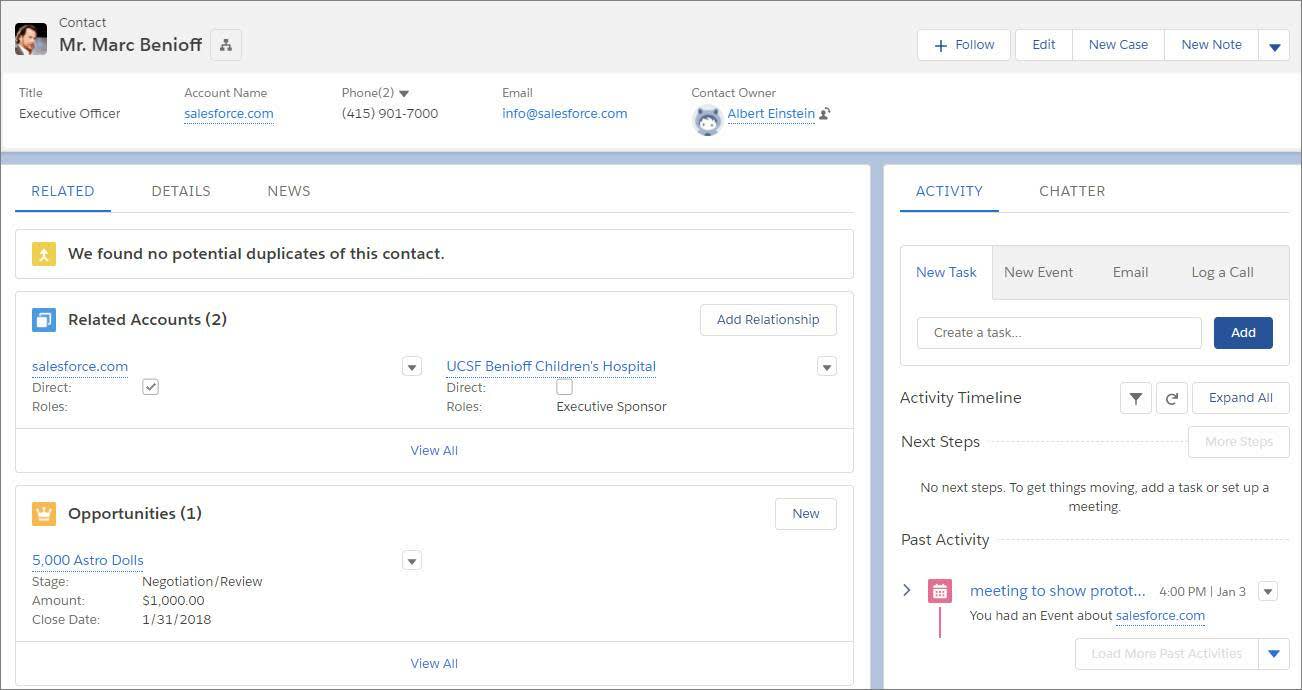
The highlights panel is in the same place across all objects. But here there’s no Path, and the Activity and Chatter tabs are together in the right hand column. Related lists are in their own tab in the main part of the page, alongside the Details tab.
Some objects have special components that appear on their pages (for example, accounts, contacts, leads, and opportunities include News), but the overall structure remains the same across all objects.
Cases
Cases look slightly different than other records. Cases are feed-first and display a Chatter tab first, rather than record details or related information. The case feed helps support agents collaborate and work with cases faster. Details appear next to the feed. You don’t see the Activity tab because this information displays directly in the Chatter case feed. In the Service Console app, cases display in a three-column page layout, with the Chatter publisher in the Feed tab.
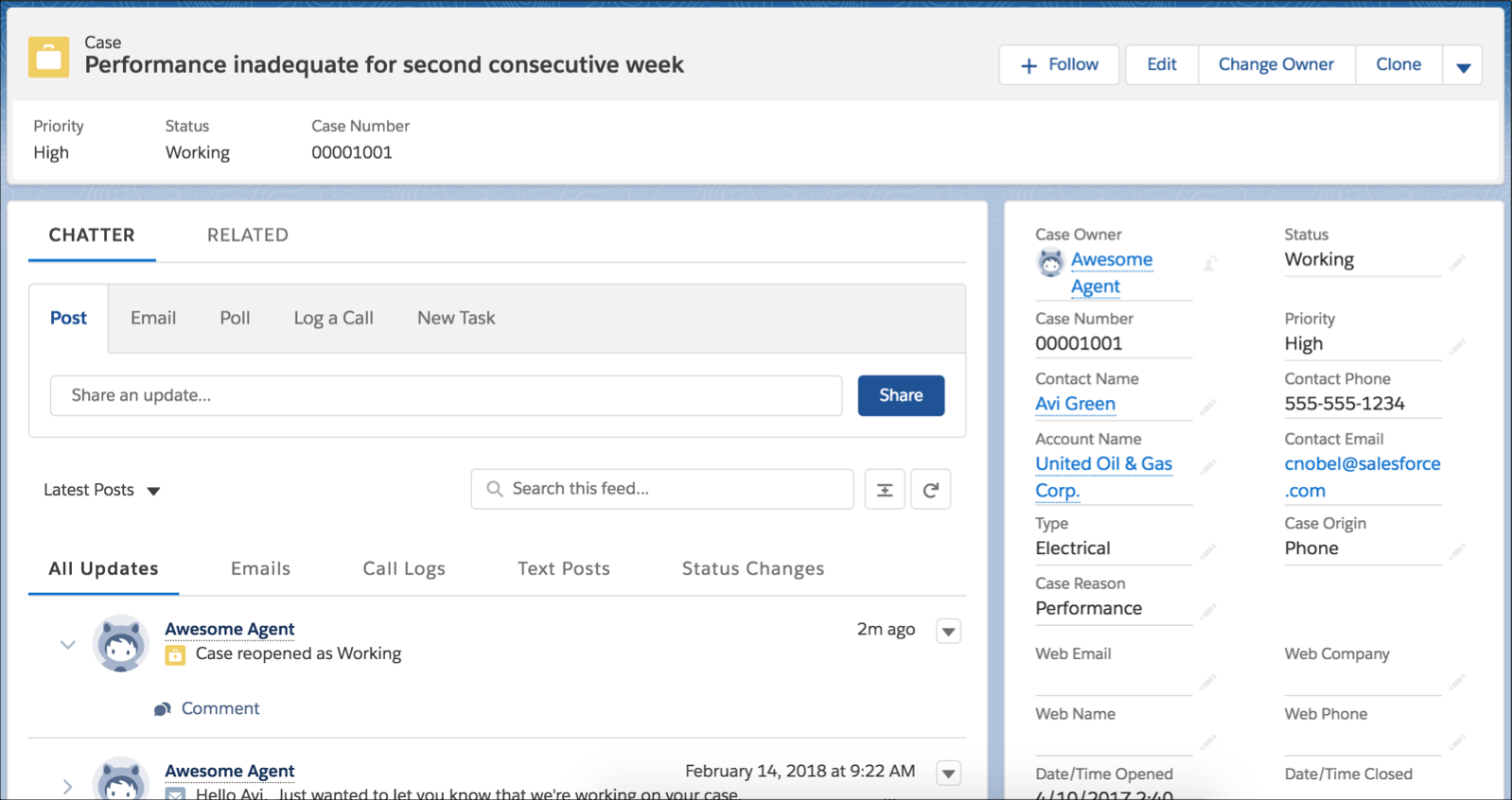
To fully benefit from the feed-first design on cases, recreate your Salesforce Classic case feed publisher actions in Lightning Experience. One benefit of recreating the publishers actions is that they appear on mobile devices, whereas the Salesforce Classic case feed publishers don’t.
Custom Objects
Custom objects are supported in Lightning Experience, and custom object home pages contain the same standard elements as other objects, such as details, related lists, highlights panel, activities and a feed (Chatter).
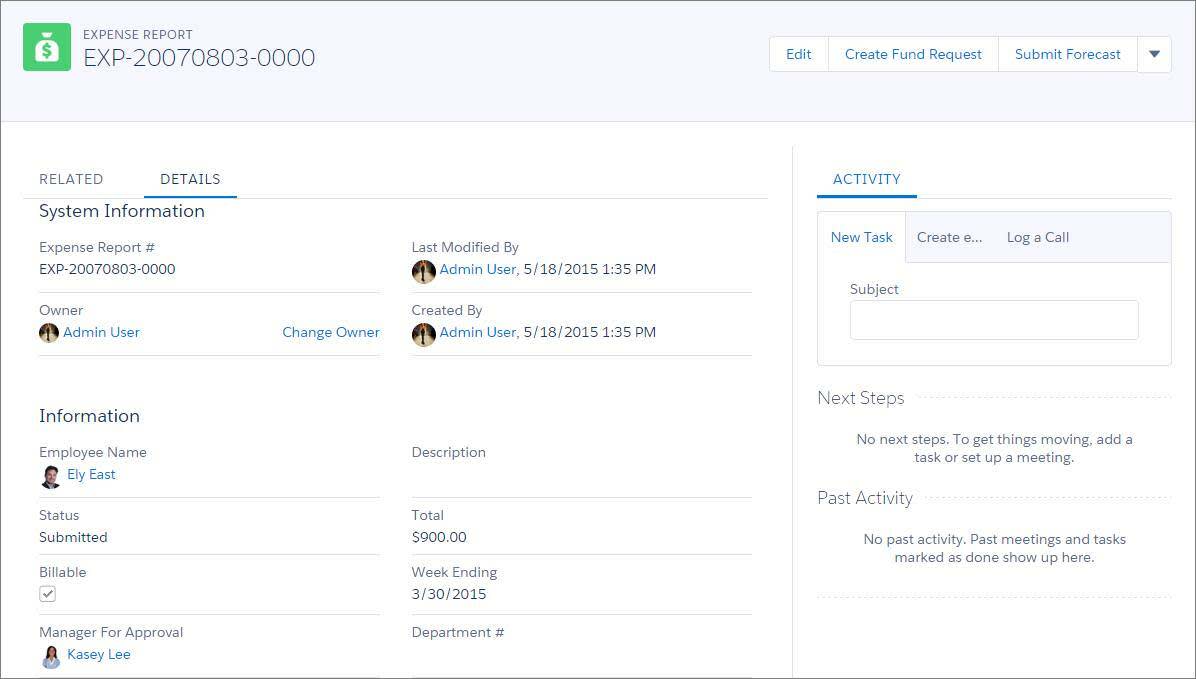
On this particular custom object, Expense Report, feed tracking hasn’t been enabled. So, the Chatter tab, which you’d normally see next to Activity, doesn’t appear.

Tip
On object home and record pages, you can select Edit Object from the Setup menu to go directly to that object’s detail page.
User Profiles
The user profile page has been streamlined in Lightning Experience. From here, you can follow a user, see their details, edit their information (if you have permission), and see team members, files, groups, and other related information.
As with other objects, the pertinent details are in the main part of the page and the related lists are in the right-hand column. One unique thing about the user profile page is that the Google map that you see by default on address fields for other objects is disabled for users.
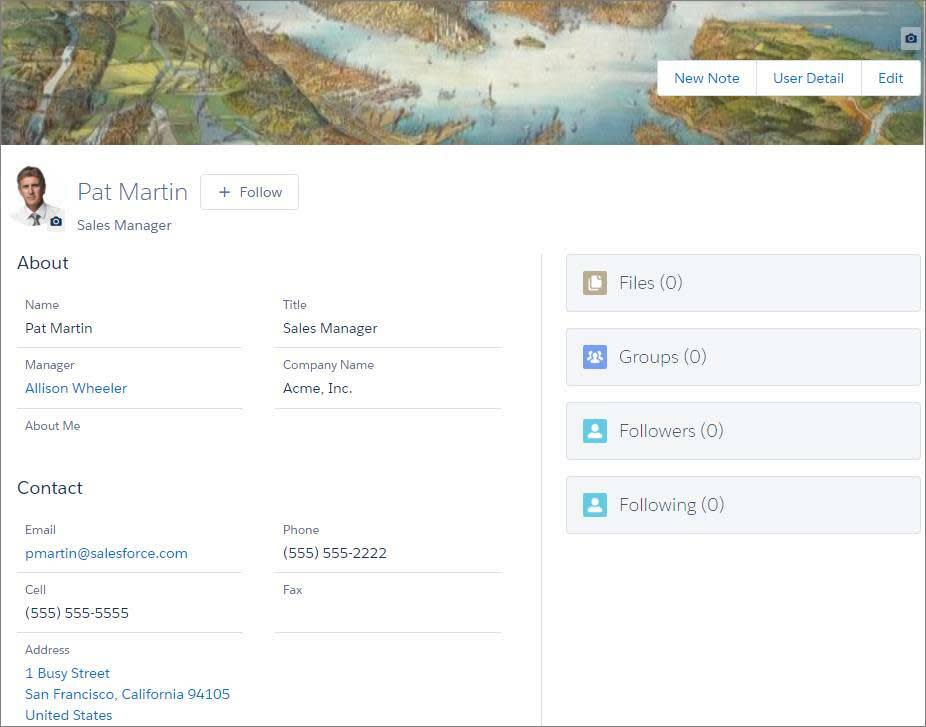
Chatter in Lightning Experience
Wondering what’s up with Chatter in Lightning Experience? You have options for displaying date and time stamps on Case feed items. More, better Chatter!
In Case feeds, you can now show users an absolute or relative date and time stamp on feed items. Mark Case posts and comments with an absolute date and time stamp like “January 7, 2020 at 12:15PM”, or a relative period like “10 minutes ago”.
There’s a new Chatter setting in Setup, Show relative timestamp. The relative time stamp is the default. To use an absolute time stamp, clear the checkbox. In a Case feed, the setting affects the date and time stamps on posts and comments. If you navigate to a feed item’s detail view, the time stamp is always relative. When relative time is in effect in the feed, users can see the absolute date and time by hovering over the stamp.
File Management and Collaboration
Say goodbye to the days of juggling content across myriad types of Salesforce file management systems. In Lightning Experience, Salesforce Files unifies your users’ files, documents, libraries, and attachments into a single place for easier file management. It also integrates access to files directly into the flow of your business, so users can get at the content they need from wherever they are in the app. Everyone in your org gets a welcome productivity boost with the integration of file sharing and content collaboration options into your sales and service processes.
Home Base for Managing Files
Files home is a powerful environment for working with and managing files. All file types are supported, including everything from Microsoft® PowerPoint presentations and Excel spreadsheets to Adobe® PDFs and image files. Audio and video files can be uploaded and downloaded, but can’t be previewed or played. (An exception is Lightning Dialer voicemail messages, which are saved as files and can be played. Lightning Dialer is available for an extra cost as an add-on license.)
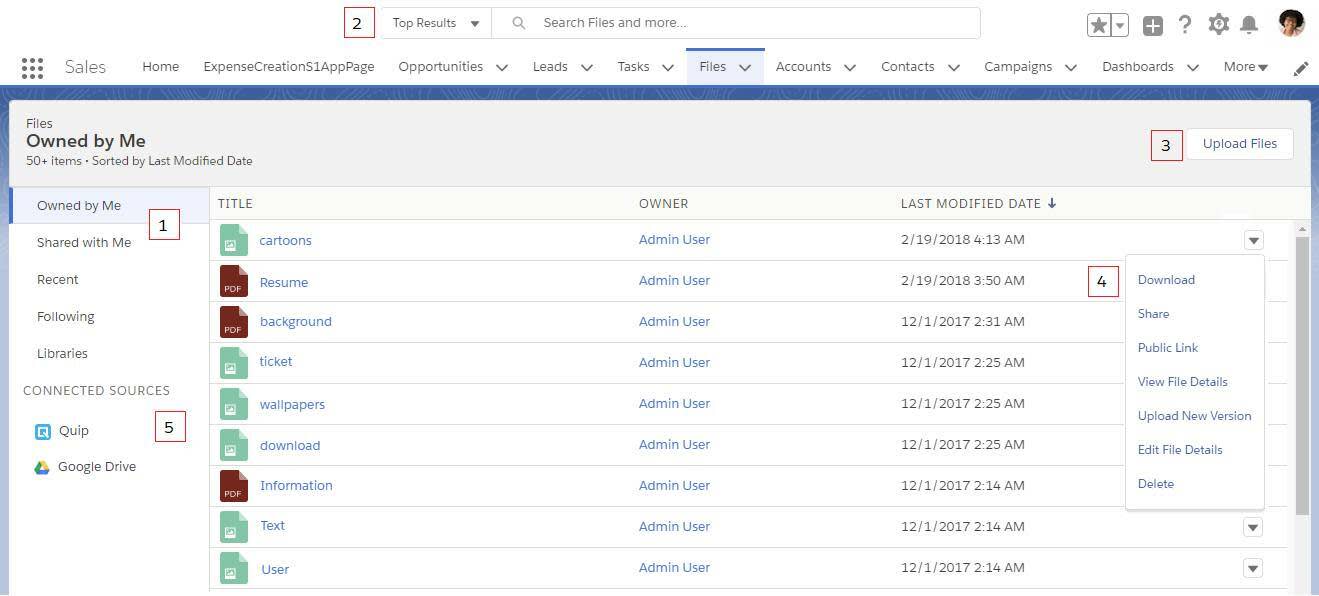
- Refine the list of files using filters (1).
- Access libraries and the files contained in libraries. Libraries are a way to organize content and share content with users (1).
- Search (2) to find files.
- Upload files to Salesforce Files (3).
- Act on files directly from the file list (4).
- If Files Connect is enabled for your org, the left navigation panel displays a section for external file sources, including Quip, Google Docs, and SharePoint (5).
Let’s take a peek at a few of the other benefits your users get with Salesforce Files.
Manage Files on Records and Groups
Have your users created attachments for records or groups using the old Notes & Attachments related list? With the new Files related list, you can give everyone a better way to manage related content.
When someone adds an attachment to a record, it exists only in the context of that record. Users can’t get to the attachment from anywhere else in Salesforce. Pretty limiting, right? That’s why we developed the Files related list. When you include the Files related list on an object’s page layout, a user can upload files from their computer to attach to a record. The uploaded file is automatically added to Salesforce Files so it’s accessible from anywhere, not just the record at hand. Simply drag a file—or multiple files at once—onto the related list! Or click Add Files | Upload Files to navigate through the file system to the right place.
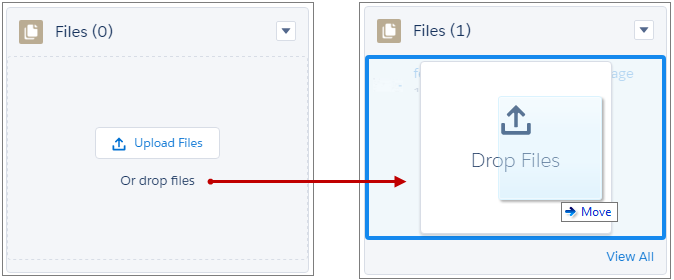
The Files related list also opens a door to all a user’s files in Salesforce Files, including files in libraries and connected files in external repositories like Quip, Box, and Google Drive.
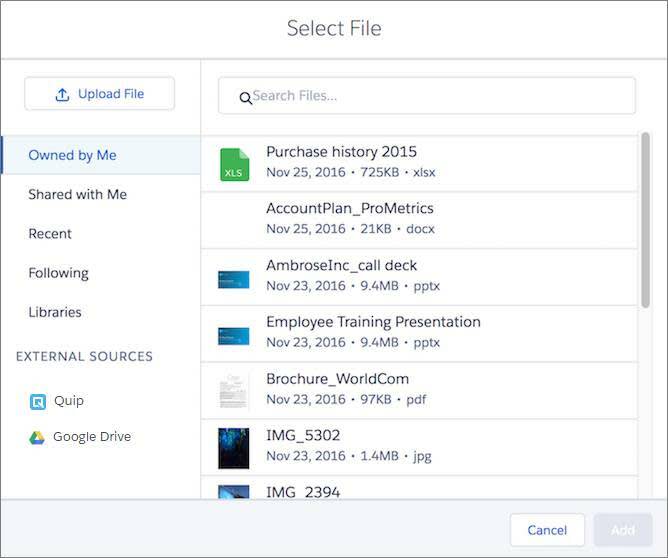
Drill in on the Files related list and all the rich features and flexibility of Salesforce Files are available for each file in the list. For example, upload a new version of a file, edit a file’s details, or share a file with people, groups, and libraries.
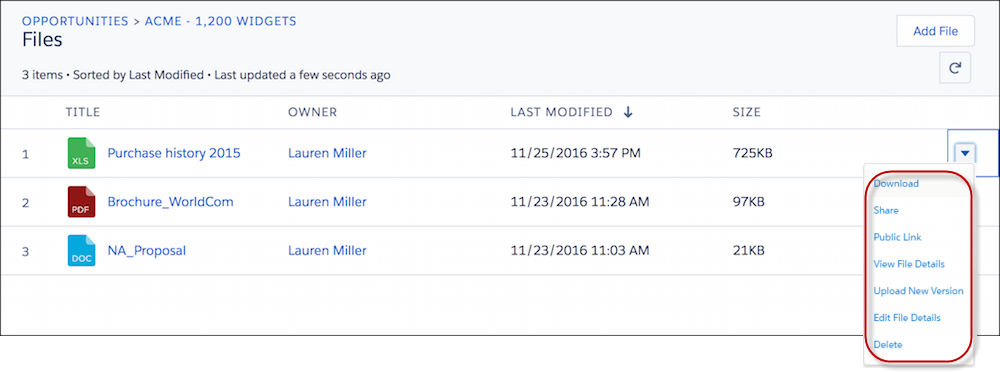
Preview Files
The beautiful file preview player in Lightning Experience provides a visually and functionally rich preview experience. Preview images are vector-based (rather than pixel-based), so the render quality is higher and doesn’t degrade on high-resolution screens. And there’s no need for your users to install Adobe Flash Player to preview files because the player isn’t SWF-based.
The player includes controls for quickly downloading, sharing, or deleting the current file, uploading a new version of the file, editing file details, and generating a public link to the file. It also has full-screen mode and works with most presentation clickers, so reps can dazzle their audiences without needing to download anything.
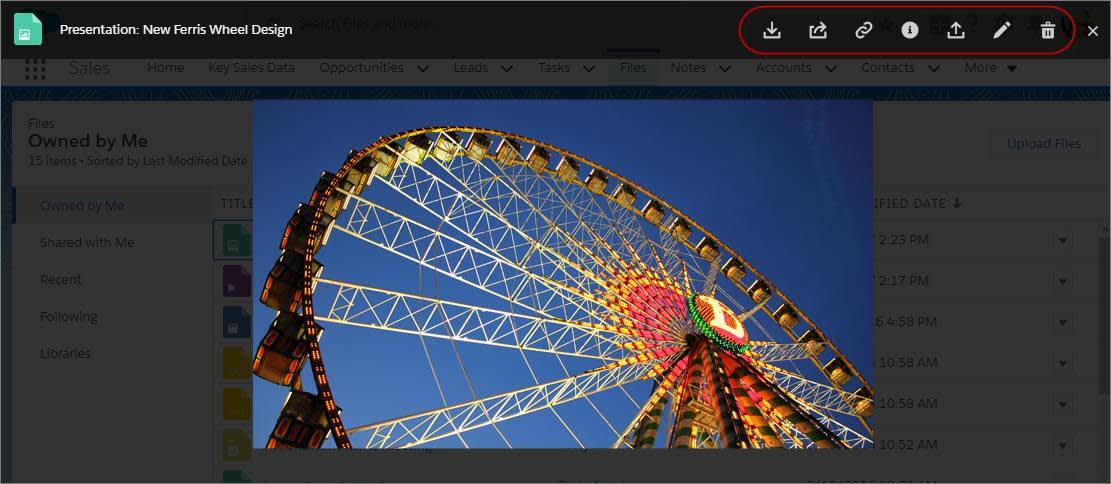
Share Files
To facilitate content collaboration, Salesforce Files embeds file sharing opportunities throughout your company’s workflow. Users can access sharing options from Files home, Files related lists, the file preview player, file record detail pages, and Chatter feeds.
It’s easy to share files with the right audience.
Specific people or groups Share files with just the people or groups who should see them. Assign unique file permissions for each person or group. Viewers can view, download, and reshare the shared file (if the file allows resharing). Collaborators can do all that plus change file permissions, edit the file, and upload new versions.
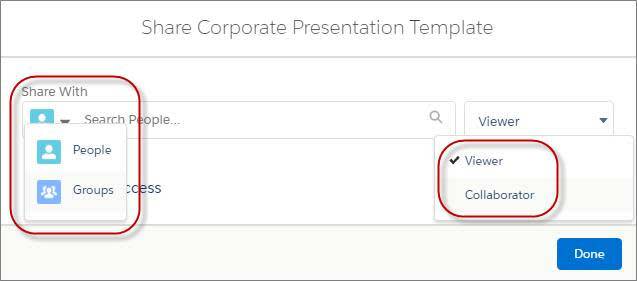
Broader audiences or records Attach files to posts or comments in the main Chatter feed or to feeds on records. Customers or people outside your company Share a file with external audiences by creating a public link. A public link is an encrypted URL that you can send to people outside (or inside) your company, including leads, customers, partners, and coworkers. Recipients can view and download the file but they can’t be collaborators. You can delete the link at any time, at which point it no longer provides access to the file.
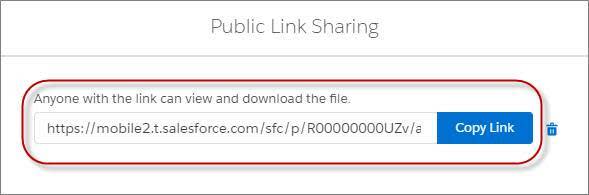
Considerations for Other Content Types
Some older Salesforce content types aren’t fully supported or supported at all in Lightning Experience. Here are a few things to keep in mind. See Lightning Experience Considerations in Salesforce Help for the full details.
Attachments on records aren’t automatically available from Salesforce Files or the Files related list—because attachments aren’t actually files. In Lightning Experience, users can continue to access attachments from the Notes & Attachments related list. But it’s confusing to have content in two different lists on the same record. Fortunately you can convert attachments to files and eliminate the need for wasteful context switching. Install the Attachments to Files tool from AppExchange and kick off bulk jobs that convert attachments to Salesforce Files. Your users will thank you! Documents The Documents tab isn’t making the trek to Lightning Experience. But there are several options for making files from Documents available in Salesforce Files, including uploading them directly, using third-party data export tools, or using an API-based tool. See Moving Documents to Salesforce Files in Salesforce Help for more information.
One exception is documents used in email templates as logo headers and attachments. These files need to stay in Documents for now.
Salesforce CRM Content Folders and files in libraries are available from Salesforce Files in Lightning Experience. Users can share and interact with them as with other files. Library admins can create and manage libraries in Lightning Experience too. Content deliveries aren’t available in Lightning Experience, but link sharing is supported.
Tasks, Calendar, and Events
There’s a better way to track the work you need to do to move deals ahead, with some nifty enhancements to tasks and calendars in Lightning Experience.
Tasks
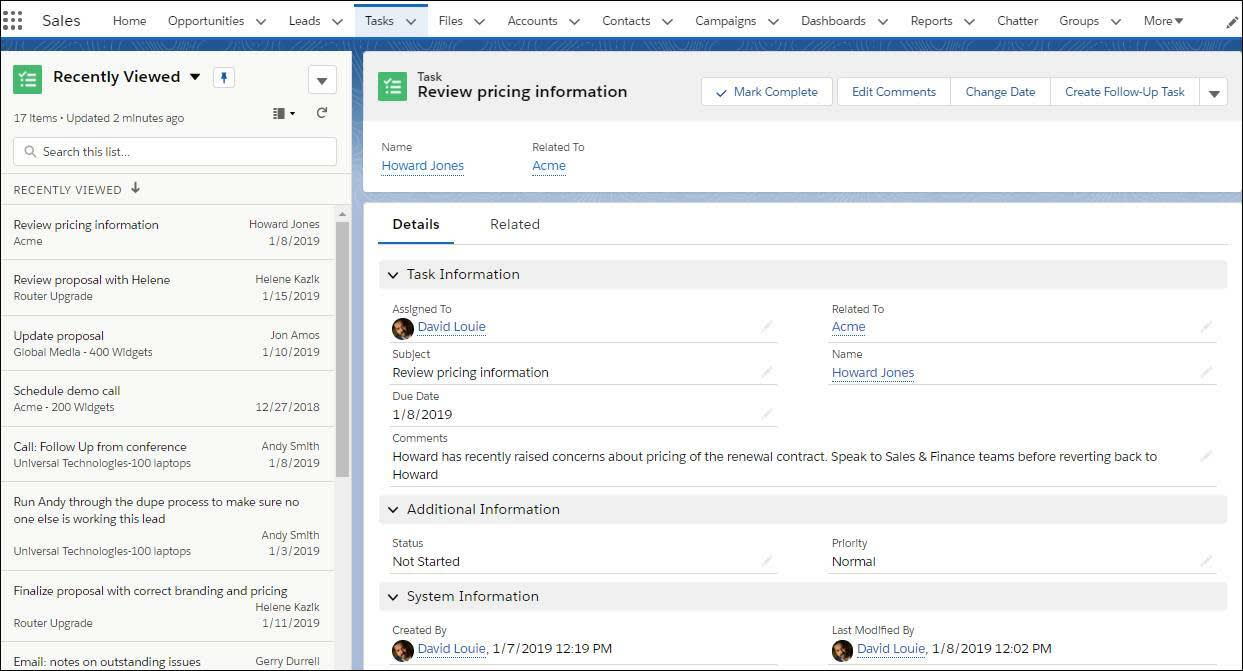
- View a list of all your open tasks, showing the opportunities, accounts, and other records they’re related to. See and edit details right there on the same page.
- Switch to views of tasks you’ve delegated, open tasks, all overdue tasks, recently completed tasks, recently viewed tasks, recurring tasks, tasks due today, and unscheduled tasks. Quickly mark tasks complete directly from any tasks list view. Assign tasks to a queue so that you can share work more efficiently. Any member of a queue can complete a task when they have time.
Calendar
Here’s the calendar week view:
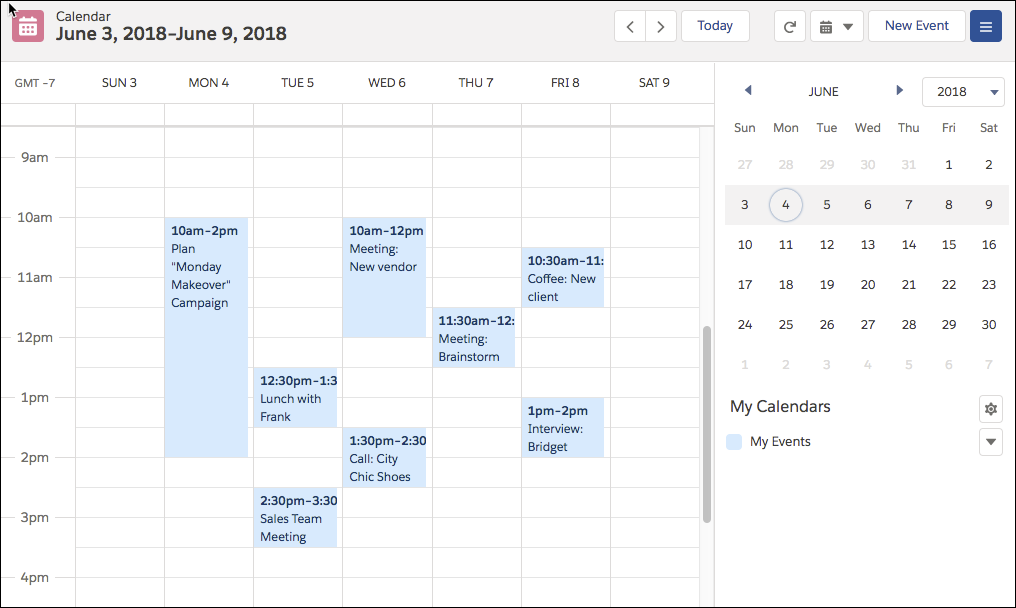
Or, change the calendar view to see your schedule for one day, or the whole month:
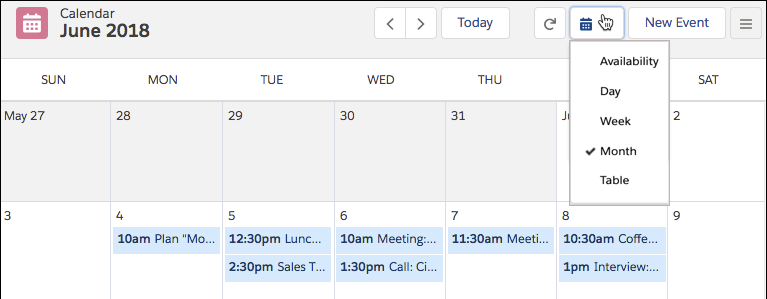
You can also see a list of events using the table view or find a time that works for multiple people in availability view.
When you view, create, and edit events in Lightning Experience, the calendar is streamlined and easier to use. The calendar displays all events owned by a user, including events outside a user’s business hours, in the time zone selected in your Salesforce settings.
To help you schedule meetings efficiently, you can take a peek at your coworkers’ calendars, too. What you see depends on your admin-set sharing settings and the level of sharing access that coworkers give.
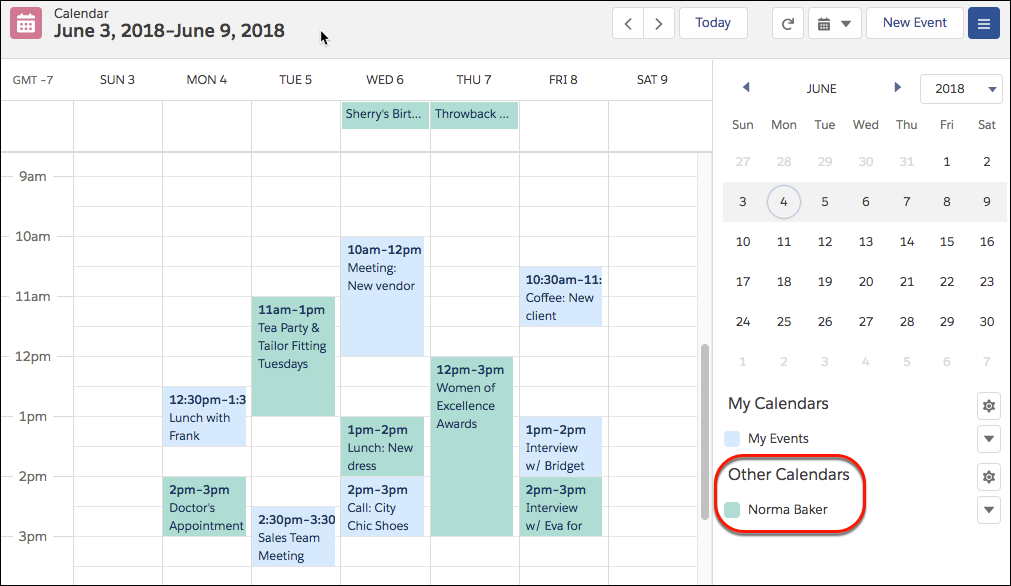
Let’s say that you want to track campaigns, cases, retail store events, opportunities, and more. Just add calendars for all of these things. Choose a field to track on any standard or custom object. The calendar displays data in that field as calendar items.
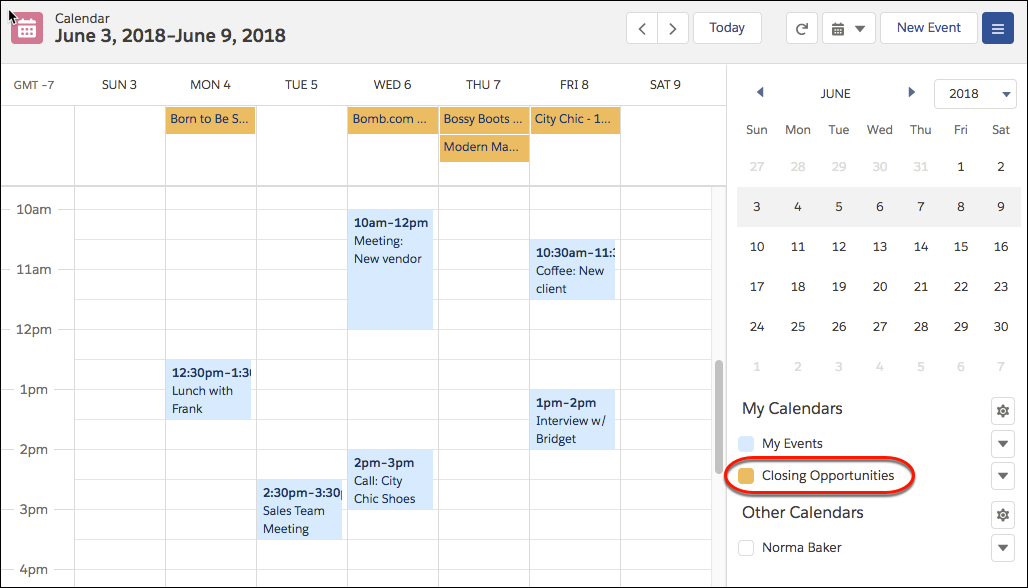
Users can customize most calendars by applying a list view, and they can edit and delete calendars they’ve created.
You can distinguish calendars by color and texture.
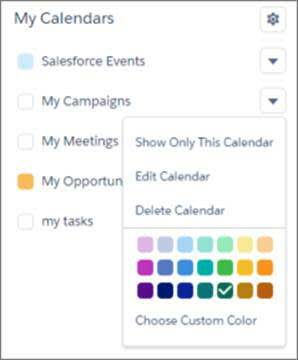
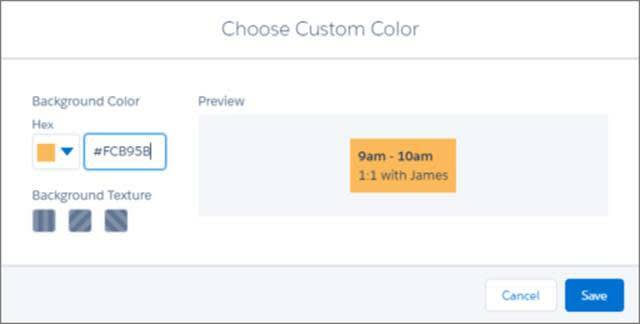
Calendar views display up to 150 items, including items from calendars you create.
To work with attendees and generate invitations from your meetings, ask your admin about setting up the Lightning Sync feature.
Resources
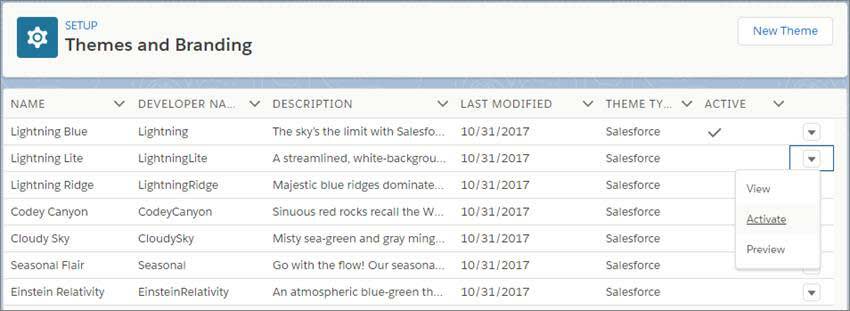
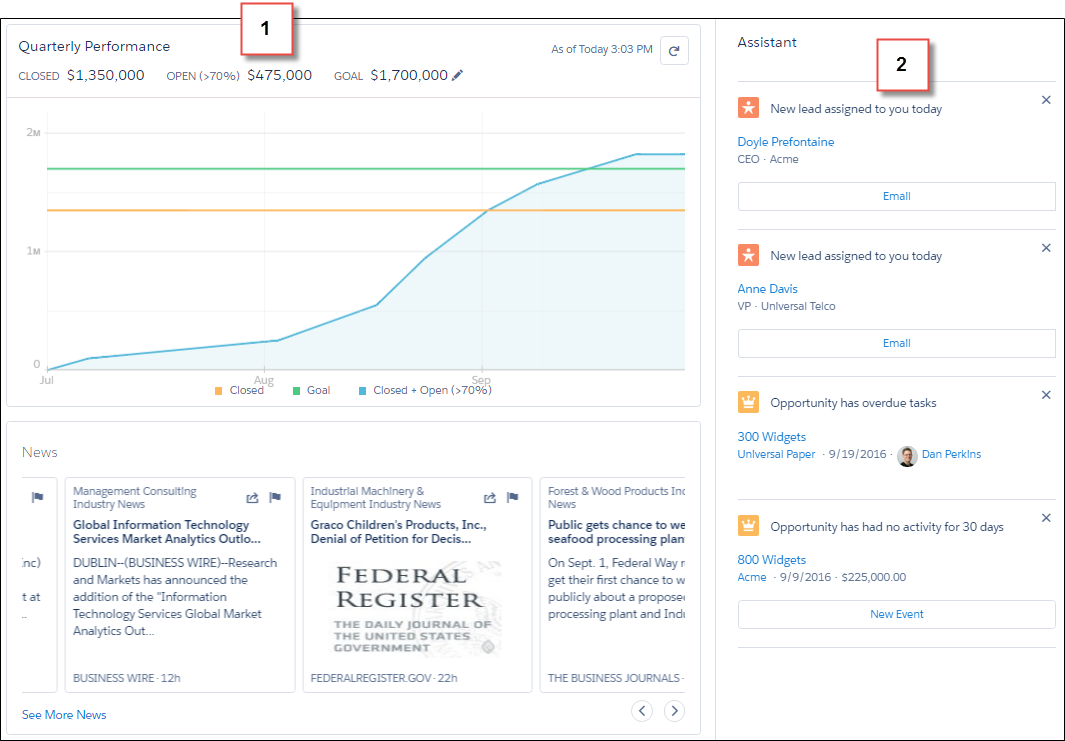
 to set the goal.
to set the goal.